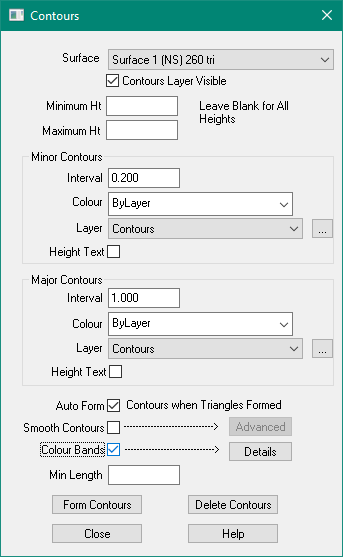Contents
Index
Contour Parameters
This dialog box allows you to set the way contours will be generated and displayed.
Surface
Each Surface can have different contour parameters.
Select which surface you want to change
Contours Layers Visible
Turns the contours layers on or off, this is the same as making the
contours layers visible or not using the Layers option
Minimum/Maximum Height
Enter the height range for the desired contours.
Only contour levels between these values will be displayed.
If these fields are left blank, all contours will be displayed, from the
lowest level on the surface to the highest.
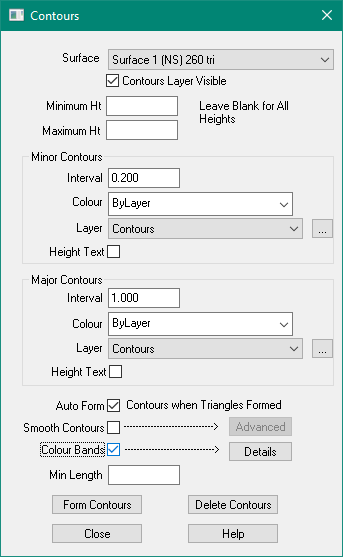
Minor/Major Contours - Interval
This is the vertical distance between contours, choose an appropriate
value for your job, usually 1m.
Colour
Choose the line Colour for the minor contours. It is usually best to leave it ‘By Layer’
so that the colour can be determined by the layer for all contours.
Note: The colour is applied when contours are formed.
Layer
Choose the Layer for the contours and the height text. The text will use the font,
colour, size and style of this layer. Press the [...] button to create a new layer.
Height Text
Tick if you want the minor/major contour heights to be inserted into the job as text elements.
AutoForm Contours
Tick to auto reform the contours when Triangles are formed.
Smooth Contours
Tick to draw smoothed contour lines.
If left unchecked, straight contour lines will be drawn.
Straight lines are faster to draw and easier to work with on the screen
The Advanced button allow you to change the way contours are drawn.
You can alter the ‘roundness’ the cut off angle and the plot increment.
Colour Bands
Tick to apply bands of colour to the contours which change by height.
The Details button allow you to change the number of colour bands